Outgoing Message List View
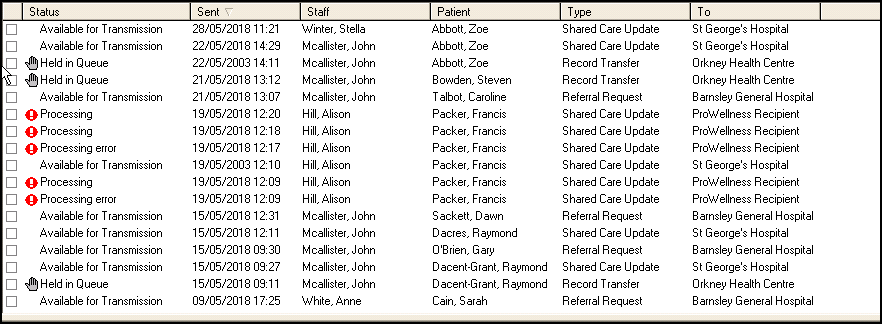
Outgoing messages in Mail Manager are primarily for reference.
You can view outgoing messages by selecting the Outgoing folder in the folder list and then:
- By category, see Filtering Mail by Category for details.
- Sort by selecting the various headings.
- Status - The current status of the message:
- Unprocessed - The message has not yet been processed, it is not possible to view the message at this stage.
- Processing - The message is currently being processed, it is not possible to view the message at this stage.
- Available for transmission - The message has been processed and is waiting to be sent.
- Sent - The message has been sent.
- Processing Error - Indicates that something has gone wrong with the message, the audit trail indicates the actual error. Some of these errors may be recoverable, right click and select Reprocess.Note - If you have multiple messages in need of reprocessing, select the messages and then select File - Ticked - Reprocess.
- Held Message - Indicates the message cannot proceed to the next stage without some manual intervention. Some messages may automatically go into a hold state after processing. These require confirmation that the messages can be transmitted. To allow the message to be transmitted, right click and select Unhold message.Note - In most cases the processing of a message is so fast that you only see once it has a Status of Available for transmission or Sent.
- Sent - The date and time on which the message was compiled.
- Staff - The staff member, or functional module, responsible for production of the message.
- Patient - The patient subject of the message.
- Type - The message type.
- To - The intended recipient of the message.
Messages that are currently Available for transmission may be manually held, simply right click on the message and select Hold.
Note - To print this topic select Print  in the top right corner and follow the on-screen prompts.
in the top right corner and follow the on-screen prompts.